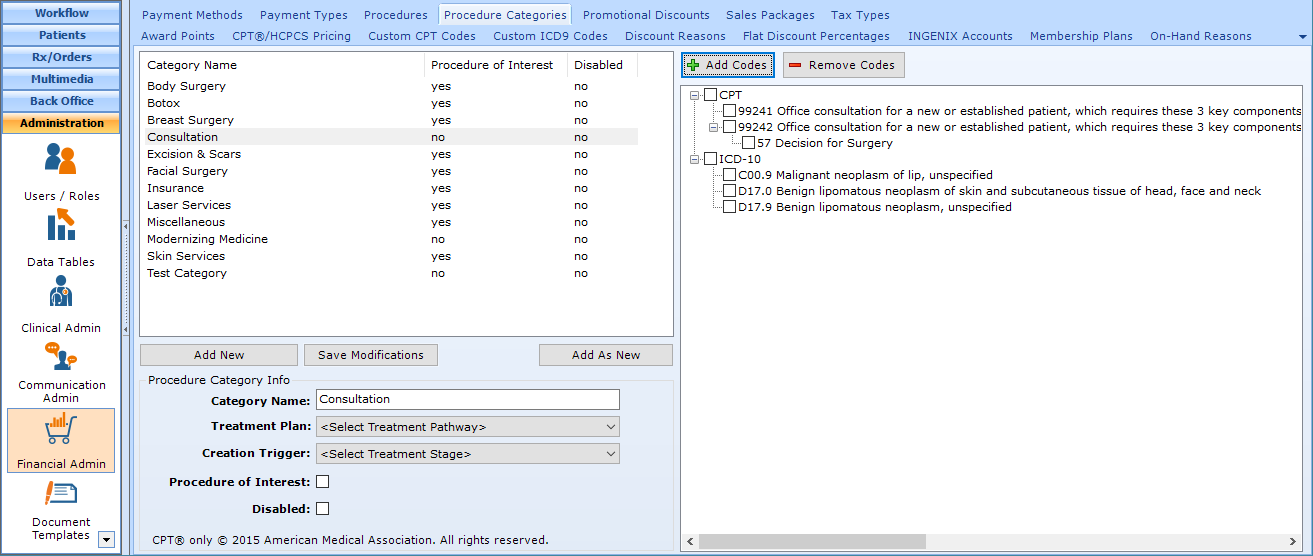Configuring Coding Quick Picks
patientNOW utilizes a real-time code search for users to search for CPT and Modifiers, HCPCS, ICD-9, and ICD-10 codes. This search uses a national, centralized database which is updated at least monthly, so patientNOW users will always have access to the most current codes.
Since these code lists have thousands of options, patientNOW allows the office to set up Quick Pick lists. These lists are generic to the entire office, not specific to each user.
Configure Quick Picks
Navigate to Administration | Financial Admin, Procedure Categories tab.
Add a Quick Pick List
Select Add New
- Name. (e.g. Consultation). Note: the only field you will fill out is the Category Name field. The remaining fields are related to Procedures of Interest.
Select Add As New.
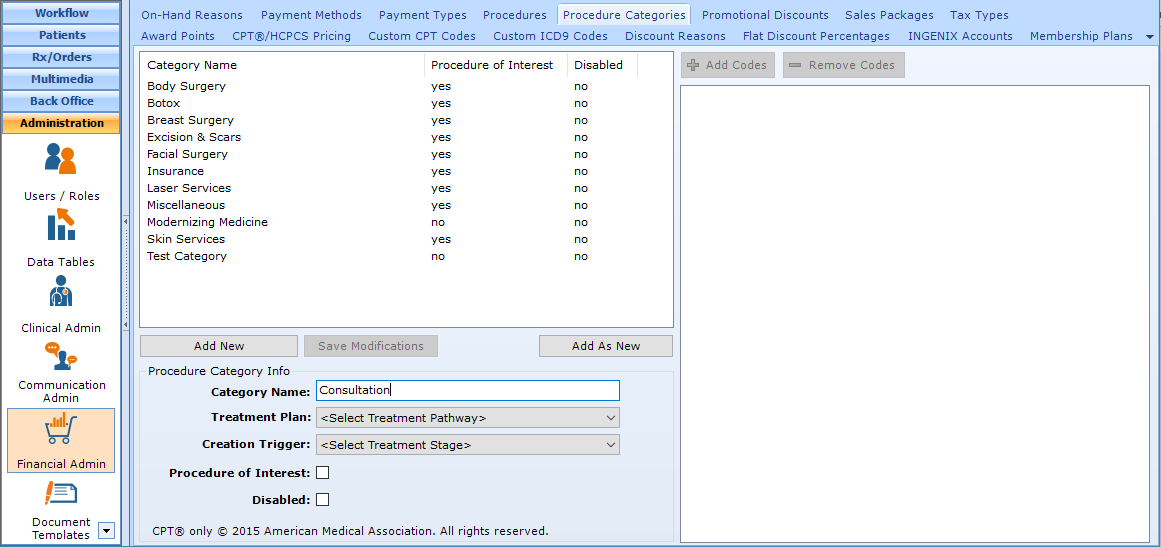
Add Codes to Quick Pick List
Select the List from the window (e.g. Consultation).
Select Add Codes. The Select Codes dialog will appear.
Enter search term (e.g. Consultation). You may search by term (e.g. consultation), CPT code (e.g. 99242), or ICD Code (e.g. C00.9).
Click Search. Note: The ICD-10 codes may be at the bottom. To see them, you may use the scroll bar on the right side of the window, or select close window  in the upper right corner of the HCPCS, ICD-9-CM Vol. 1 or ICD-9-CM Vol. 3 windows.
in the upper right corner of the HCPCS, ICD-9-CM Vol. 1 or ICD-9-CM Vol. 3 windows.
Select the + to the left of the grouping to see specific codes. This may take a moment because it goes out to the central search for the list.
Select the box to the left of the code(s) you wish to add to your Quick Pick list. This may take a moment because it pulls the list of modifiers that may be used with that code when you check the box.
Since the Search brings back CPT and ICD-10 values in the same search, you may select as many CPT and/or ICD codes that apply to your Quick Pick List.
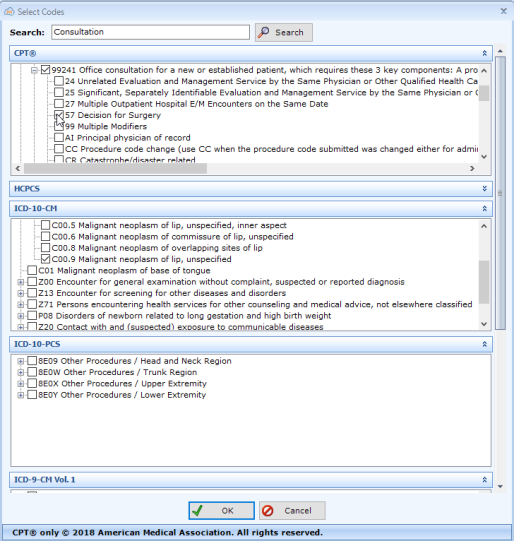
Select OK.
Repeat until all of the CPT and ICD-10 codes have been added to your Quick Pick List.
Select Save Modifications in the center left portion of the tab.